| Nouman Siddique
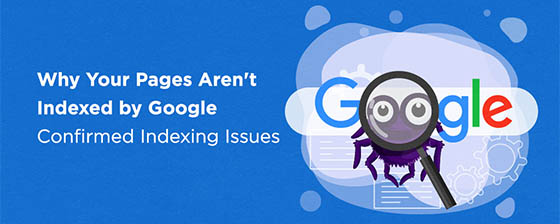
“How do I submit a website to Google?” is a question we are regularly asked here at Websters. So we have put together this step-by-step beginner’s guide showing you how to submit your site to Google.
In this guide, you will learn:
- How to find out if your site has already been indexed by Google.
- Why and how to register your website with Google Search Console.
- How to create a sitemap with Yoast SEO.
- How to submit a website sitemap via Google Search Console.
- How to use the URL Inspection tool to submit individual URLs.
Do you need to submit a website to Google?
Google finds sites and indexes content using web crawlers. These bots explore the internet, regularly checking sites’ content, as well as finding new websites. The majority of websites are found by bots, and haven’t been manually listed with Google.
However, you may wish to submit your website to Google if…
- You are launching a new site
- Your site hasn’t been indexed on Google yet (we will discuss how to find this out next)
- You add new content to a particular page and want it immediately indexed.
By submitting your site to Google, you are ensuring that Google is aware of your site’s presence, which can help you rank in Google more quickly.
How to check if Google has already found your site
If you are unsure whether your site has been detected and indexed by Google’s spiders, then you can check for yourself.
To do so, type site:mywebsite.com into Google search. You will now get a list of all the pages, posts, and other content types that are listed with Google.
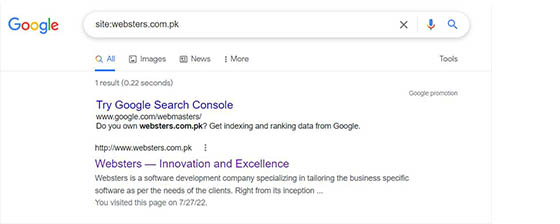
If Google doesn’t return any results, then Google hasn’t been able to find and index your site yet. In this case, it is a good idea to submit your site to Google.
The first step in this process is to register with Google Search Console. So, let’s find out how to do that…
Register your website with Google Search Console
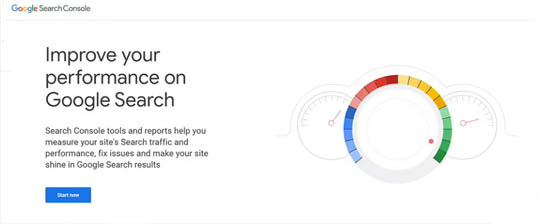
Registering your website with Google Search Console is a must if you want to control how your website interacts with Google Search. Here are just a few of the benefits Google Search Console provides
- Get content indexed by Google – Once you register with Google Search Console, you can submit sitemaps and individual URLs.
- URL inspection – View detailed crawl, index, and serving information about your pages.
- View search analytics – Find out which search terms bring users to your site, analyze page positions in Google Search, and much more.
Registering your site with Google Search Console is free, quick and easy. To do so, open the Google Search Console page and click Start Now. Then, under Domain, enter your website’s URL.
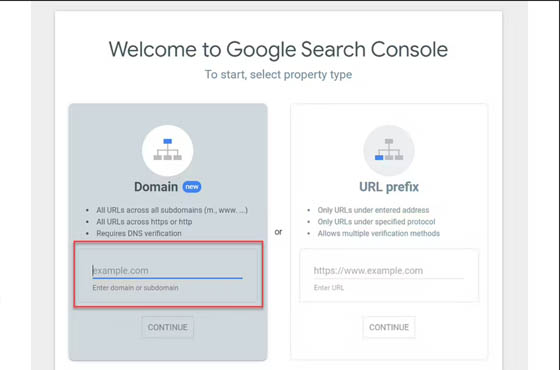
Google will now give you a list of options to verify that you own your site. If you’re already using Google Analytics, you can verify your site by using your existing Google Analytics tracking code.
Otherwise, we recommend using the DNS record method. Once you select that method, Google will display a code that you will need to enter into the DNS configuration for your website. To do this, copy and paste the code.
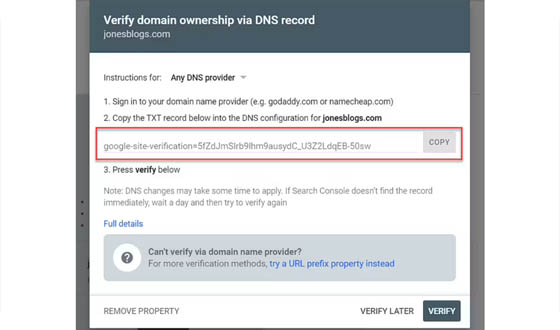
- You will next need to log into your hosting account and in the cPanel select Advanced DNS Zone Editor.
- Then add the Google Search Console code as a TXT record.
- If you are unsure of this process, simply speak your hosting provider’s support team who will either walk you through what to do, or add the code for you themselves.
- You will then need to wait between a couple of hours to a day to Verify your site with Google Search Console.
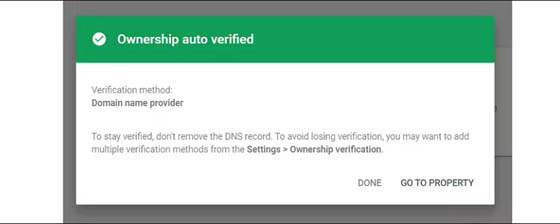
Create a sitemap with Yoast SEO
A sitemap is a file that provides search engines with information on the different pages on your site. Once you have submitted a sitemap, Google can then easily retrieve your site’s pages and index them for Google Search.
Yoast SEO is a free WordPress plugin that will automatically generate XML sitemaps of various sections of your website. The sections are then combined to create a sitemap index for your site – it is this link that you submit to Google.
To create a sitemap with Yoast SEO, first install the plugin on your website. (For more information on how to do this, check out our beginners’ guide on how to install a WordPress plugin).
As soon as you activate the plugin, it will automatically create a sitemap for you. To access your sitemap, go to yoursite.com/sitemap_index.xml:
Keep this URL handy because you’ll need to submit it to Google in the next step.
Submit a website to Google
To submit a website to Google, switch back to Google Search Console and make sure you’ve selected your website using the Search Property drop-down menu in the top left corner:
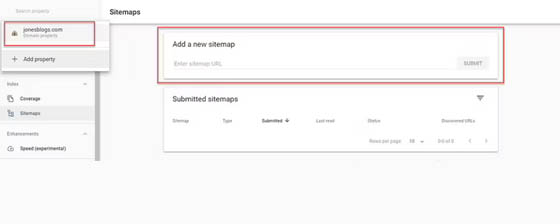
Then, click on the Sitemaps option under Index in the sidebar. You will then be given the option to Add a New Sitemap. Type in the sitemap URL and click on Submit.
Google will confirm that the sitemap has been successfully submitted. Google will then process the sitemap and should index your website soon after:
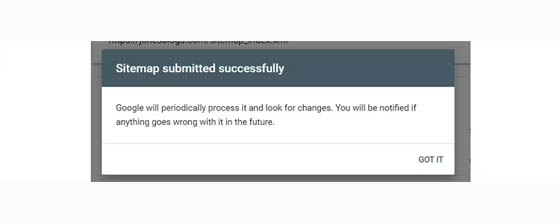
Use the URL Inspection tool for individual URLs
If your site only consists of a few pages, or you have added new pages that you would like indexed immediately, then you can use the Google Search Console URL Inspection tool to just submit those specific pages to Google.
To do so, select URL Inspection from the left-hand side menu. Then type a URL that you want to submit to Google into the Search function.
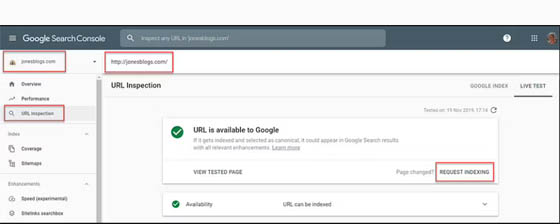
Google Search Console will then run a live test, fetching and examining the URL in real-time. If it has no detectable errors, you can Request Indexing.
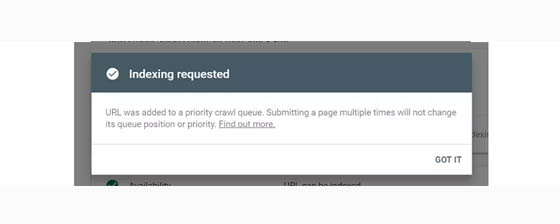
Google will now add the URL to a priority crawl queue. Once the page has been crawled, the URL will be indexed, helping it to rank in Google Search.
How to help your content rank higher in Google
Just because you have submitted your website to Google, this does not in any way guarantee that your content will rank well in Google search. If you find your posts and pages are still struggling to rank for keywords, you’ll need to make sure you’re implementing SEO best practices.
To help you do this, you’ll want to check out these basic SEO tips and essential SEO settings for WordPress. It’s also important to learn about keyword research so that you properly target your site’s content.
Note: This was first published in ‘themeisle.com’ blog.